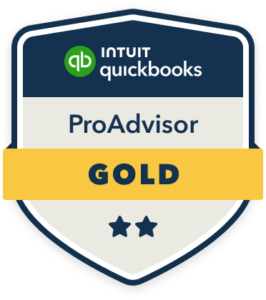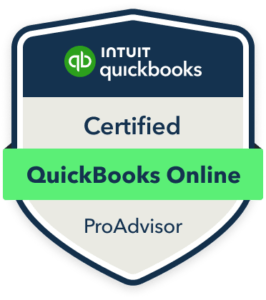How to Reconcile an account in QuickBooks Online
Reconciling your Bank & Credit Card accounts in QuickBooks is essential for maintaining accurate financial records. Bank reconciliation is a process where you match all the transactions on your bank statement with your records in QuickBooks Online. In this blog, you’ll learn how to reconcile your accounts in QuickBooks Online. Before You Reconcile Make sure you have categorized all the transactions for the month in QuickBooks & download Bank/Credit Card Statement. Steps To Reconcile Step 1: Go to the Reconcile Page You can go to the reconcile page in two ways in QuickBooks Online: 1: By clicking on Accounting from the left side menu & click reconcile. 2: Or by clicking on the settings (Gear Icon) on the top left side of the screen, then clicking on reconcile under tools. If It is your first time reconciling, you’ll see a screen with get started button. Click the button to start reconciling. After that, you’ll see a pop up explaining reconciliation process. Click on the Let’s do it button to get started. If you have already reconciled before ,then in the upper corner of the reconciliation window, you will see two blue links: By clicking on Summary, you will be able to view a list of past reconciliations like cleared/reconciled transactions & uncleared transactions and the dates they were completed. If you click on History by Account, you will be able to view a list along with any changes made after you reconciled your accounts. Step 2: Select an Account to Reconcile Select an account which you want to reconcile from the dropdown & enter the information on two following fields: Write the ending balance and statement ending date on these fields by viewing your bank-provided statement. You should be able to open the bank statement from your online banking account. Beginning balance of account should match the ending balance of previous month. It’s important to make sure the previous month has been reconciled correctly. Click on Start Reconciling after you’ve entered your statement information. Step 3: Matching Transactions On this reconciliation screen, you’ll see all the transactions entered into QuickBooks. These transactions are not reconciled. Match each transaction on your bank statement with transactions on reconciliation screen. If a transaction matches, then check the circle at end of the line on Reconciliation screen. This way you should mark check on every transaction that appears on your bank statement one by one until the difference between your bank statement & QuickBooks gets to zero. Do not check off anything that doesn’t appear on your bank statement. Tip: Apply Filters to find transactions easily. You can apply filters like: You can also search a transaction by reference number, amount or memo in the find field. Step 4: Zero Difference After checking all the matched transactions, the difference between bank statement & QuickBooks should be zero. If the difference isn’t zero, go through every single transaction on your bank statement & QuickBooks. Mostly, It could be that there are transactions on your statement that were not entered in QuickBooks. You can add the missing transactions in QuickBooks in the Bank register of that Bank Account. If the bank statement information was entered incorrectly, you can click on the Edit Info Tab on the top right corner & enter the correct ending balance & date. Step 5: Unchecked Transactions If you have some transactions that didn’t match the bank statement, It doesn’t necessarily mean something is wrong. Unchecked transaction can be due to duplicates or due to the timing difference. Review this transaction to determine whether this was a duplicate transaction or a transaction that will be on a next month bank statement. When you’ve finished reconciling your account & difference between bank statement & QuickBooks record is zero, then click on the Green Finish Now Button in the upper right corner of reconciliation screen. Reconcile Report You can view a Reconciliation Report on the main reconciliation screen in the upper right corner. Here you can view & print all previous month reconciliation reports. When Should You Reconcile? Reconciliation should be done on Monthly basis. Make reconciliation a regular on your calendar to ensure your QuickBooks records matches your bank statement information. It’s easier to find a missing deposit or an expense from the last 31 days than to find a missing deposit after several months. Why You Should Reconcile? Reconciling your bank account every month is the only way to keep track of what you have spent & earned in the previous month. While you’re going through the reconciliation process, you might stumble upon a couple of surprises: Conclusion Reconciling your accounts in QuickBooks Online is a simple and efficient process that ensures the accuracy of your financial records. By diligently recording all transactions and cross-verifying them with your bank statement, you can maintain a clear financial picture for your business. It’s important to address any discrepancies before finalizing the reconciliation. Once you’re familiar with this process, you’ll find that reconciling your bank statements in QuickBooks Online becomes a quick and easy task. Need Help with Your QuickBooks? If you’re having trouble reconciling your bank account in QuickBooks, We would love to help you! At AccuPro Bookkeeping, we help in reconciling accounts with our specialized QuickBooks services.
How to Reconcile an account in QuickBooks Online Read More »